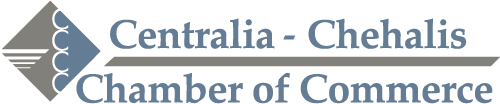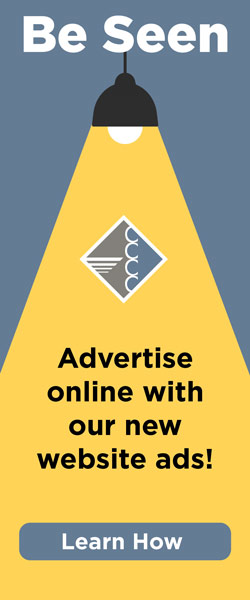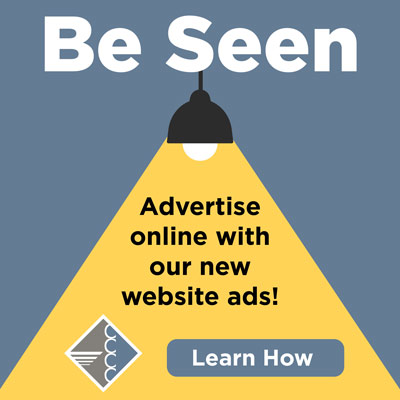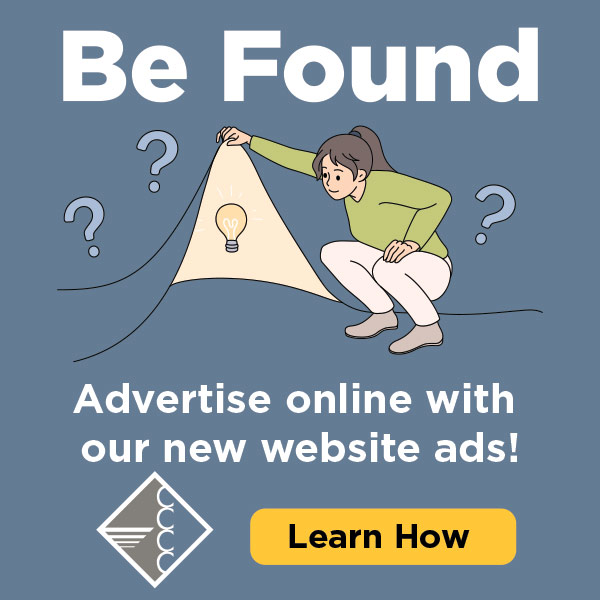1. On a Member’s page, click the Advanced tab. Note: Alternately, you can access job postings by clicking Jobs in the left-hand menu.
2. Click New Job Posting in the Job Postings section.
3. Complete the form in the Job Specifications pop-up form:
-
- Title: This is the title of the job, displayed on your website.
- Image: Click the Add Image button to upload an image. For best results, upload an image that is 400 x 400. A larger image may be uploaded but will maintain the 1 x 1 aspect ratio. This provides a uniform look for the deals/jobs on the public directory search results and fits in the space provided in all directory locations. You can add an image to this area by selecting the Image Icon but it’s not recommended to add images to your Job Posting this way as the image may not display properly across all screen sizes.
- Description: Enter the description of the job. You may use all of the Rich Text Editor options to customize.
- Meta Description: Enter a 1-2 sentence summary of this job posting.The characters entered in this new field are often visible in search engine results, social media posts, and shares. This gives you the opportunity to target your message better and hopefully improve your click-through rate. If this field is left blank, it will automatically populate with the first 160 characters of the Job Description. The text field is limited to 320 characters overall.
- Display Posting Date: Version 4 public modules ONLY. This is the date a job was posted so visitors can tell how old/new a posting is.
- Category: Select a job category from the drop-down list. If needed,click the category hyperlink to add/edit categories.
- Contact Information: The member contact information will be populated by default, but may be changed if needed. This will be displayed on your web page with the job posting.
- Active Dates: Click the desired active dates. Click on the dates you want your job posting to run. All dates must be selected at this point,active dates cannot be changed once the job posting has been submitted. Job Postings are run on a week-by-week basis, beginning on Sunday of each week.
4. If you do not have a job postings fee set up, click Save & Exit. The job posting will be automatically approved and active based on the dates you selected. If you do have a job postings fee setup, click Continue and complete the checkout process.